AvidMobile launches Members, a new way to mange customer data.
AvidMobile is starting out 2018 with Members, our newest feature!
That’s right, AvidMobile is excited to announce the launch of Members. This new feature allows you to upload and add custom details for your member data. This includes items like first and last name, email address, birthday, and much more! We are excited about this feature as it’s our first step as we work to add new levels of customization to our platform in 2018.
We’ve designed it to be user-friendly and entirely customizable. In other words, you and your clients have complete control over the data in your account. We’ve paid attention and made it possible to add new member data or updating existing member data via a single.CSV file upload or directly inside the interface. In just a few minutes your member data can be added to the platform. This is our first step towards being able to incorporate member data directly into your SMS communications.
Now more than ever before audiences crave personalization when it comes to marketing communications. In the new year, brands that provide this will experience greater marketing success. AvidMobile understands that at the foundation of this, you must have the ability to manage customer profiles.
Uploading Member Data to your account.
In the meantime, AvidMobile subscribers can log into their account to explore this new feature. You will find it under be found under Menu > Members. We’ve also added detailed tutorials under Menu > Help > Tutorials > Messaging.
Upload a .CSV of member data
- Navigate to Menu > Members.
- Click on the Upload Members Icon and read the popup.
- Once the Upload Members card loads make sure the CSV headers match the Member Headers. Anything marked Ignore will not be uploaded. Click Confirm Column to save the headers.
- You can view the Upload Details and then click Complete Upload to finish adding the members.
Adding a single member’s data
- Navigate to Menu > Members.
- Click Create New and enter the mobile number in the Create Member popup and click Save.
- Flip the Edit Members card to fill out all the specific member’s details
- Scroll down and click Save to update the specific member’s details.
Since the launch of Members, we’ve also made a few upgrades. You can read more about them below.
Update 2: Hosted Signup Page Upgrades